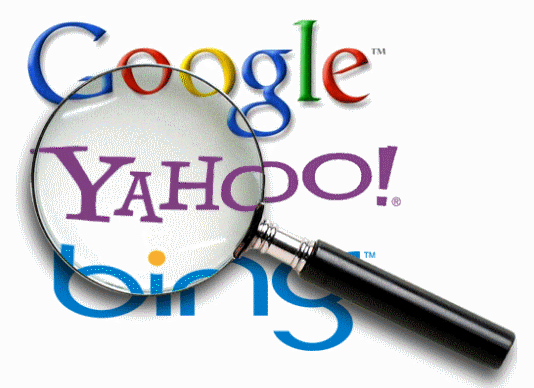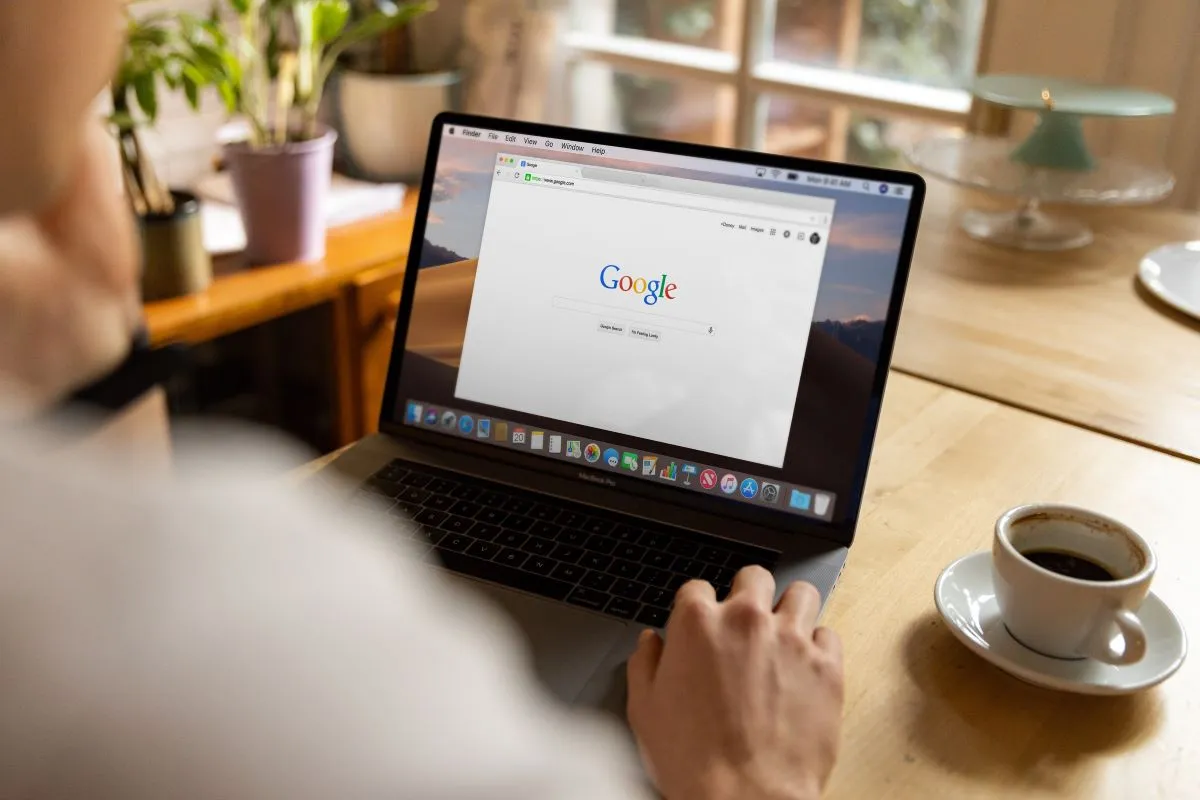
Google announced that it would be making a change to the way video thumbnails are displayed in search results. Previously, Google would show a video thumbnail in the search results even if the video was not the main content of the page. However, with this new update, Google will only show a video thumbnail if the video is the main focus of the page.
Google made this change to make it easier for users to understand what to expect when they click on a search result. When a user sees a video thumbnail in the search results, they may be expecting to watch a video, even if the video is not the main content of the page. This can lead to disappointment and frustration for users.
The new update will help to prevent this by only showing video thumbnails for pages where the video is the main focus. This will make it easier for users to decide whether or not they want to click on a search result, and it will also help to improve the overall quality of the search results.
Here are some examples of pages where a video thumbnail would be considered the main content:
- A page that is dedicated to a specific video, such as a trailer or a music video.
- A page that contains a tutorial or how-to video.
- A page that is primarily about a product or service, and the video is used to demonstrate the product or service.
Here are some examples of pages where a video thumbnail would not be considered the main content:
- A news article that mentions a video in passing.
- A blog post that includes a video as a supplement to the text.
- A website that has a variety of different content, including videos, images, and text.
If you have a page that contains a video that you want to be displayed as a thumbnail in search results, you can make sure that the video is the main focus of the page by following these tips:
- Make sure that the video is the first thing that users see when they open the page.
- Use a large and high-quality thumbnail image.
- Add a descriptive title and description for the video.
- Promote the video on social media and other channels.
By following these tips, you can help to ensure that your video thumbnails are displayed in search results and that users are more likely to click on them.
How to check if your video page is indexed by Google or not?
There are two ways to check if your video is indexed by Google using Google Search Console:
- Use the Video Indexing Report. This report shows you all of the pages on your site that contain videos, and whether or not Google has indexed the videos on those pages. To access the Video Indexing Report, go to Search Console > Indexing > Video Indexing.
- Use the URL Inspection Tool. This tool allows you to check the indexability of any page on your site, including pages that contain videos. To use the URL Inspection Tool, go to Search Console > URL Inspection and enter the URL of the page that contains the video you want to check.
If the video is indexed, you will see a message that says “Video indexed.” If the video is not indexed, you will see a message that says “Video not indexed.”
Here are some additional things to keep in mind when checking if your video is indexed:
- It may take some time for Google to index your video. If you have recently uploaded the video, it may not be indexed yet.
- If the video is not embedded in a page, it will not be indexed.
- If the video is blocked by a robots.txt file or a noindex tag, it will not be indexed.
- If you have checked your video using both the Video Indexing Report and the URL Inspection Tool and it is still not indexed, you can try the following:
Wait a few days and check again.
If you are still having trouble getting your video indexed, you can contact us for help.